After installing the Screenflicker for Bricks plugin, you will need to enter your license and activate it before you can use the add-ons in Bricks Builder. Follow these steps to get your plugin activated.
Get your license code
When you purchased your license, you should have received an email with your license code in it. Save this email! It will look something like the following image.

Entering your license
Now that you have your license code, go to your WordPress admin dashboard. Screenflicker for Bricks adds two submenu items to the main Bricks menu: Screenflicker License and Screenflicker Settings.
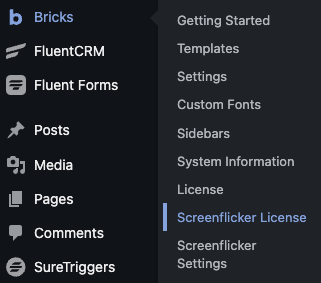
Click on Screenflicker License and it will take you to the Screenflicker for Bricks settings page. If you don’t have a license entered, you will see a message asking you to enter it or purchase one.

When you have your license, type or paste your license code into the text field.

Click the “Activate” button.
The plugin will verify the code and update the page to show your status.
If the button changes to “Deactivate” your license is good and you can begin using the Screenflicker for Bricks elements in Bricks Builder.